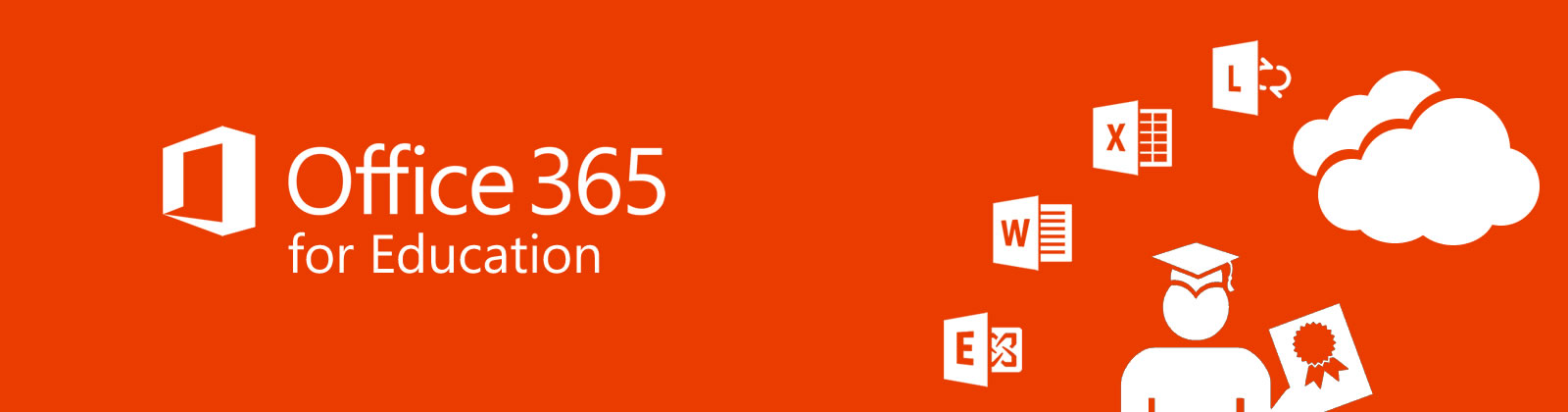
In the course of the Campus Agreement between the Polytechnic Institute of Lisbon and Microsoft, the Office 365 Education is made available free of charge to the entire community of the IPL.
The agreement contemplates:
- use of Office Online (Word, PowerPoint, Excel, and OneNote)
- installation of the Office applications in your equipment
- storage in the "cloud" through the OneDrive
Conditions to be able to enjoy Office 365 Education:
- have a institutional email address active-pro ex.: user@unityorganica.ipl.pt
- students can use the service until they complete studies or cease to be enrolled in one of the IPL schools
- collaborators-lecturers and non-docuseries-will have access to the same functionalities while they detain labour liaison to the institution
When eligibility to the Office 365 Education plan expires, the applications of Office installed stay available in reduced functionality mode, which means that you can see documents but cannot edit or create new documents. The online services associated with the school's email address- Office Online and OneDrive -cease to function.
The account created is associated with the school and should be used for academic-scope content. Permissions and access can be changed at any time, if they check for conditions that warrant it.
To proceed to the activation of Office 365 should follow the following steps:
- select the Office 365
- active option "Activate the Office 365" (1)
- confirm on the "Update" button and wait for a few minutes to pass State: "Active"
- aceda to the Office 365 website [here]
- in the top right corner aceda a Start Session > For employment, school, or university
- it will be redirected to the IPL authentication page, where you should introduce your accreditations (email and password), confirm and consent to sending the data to Microssoft (2)
- the process is complete with access to your personal Office 365
(1) If you intend to deactivate your account Office 365 repeat steps 1 a to 4 by deactivating checkbox "Activate Office 365".
(2) During the registration process, the information that IPL makes available to Microsoft is the email address, first and last name, lacking the same of the user's consent
